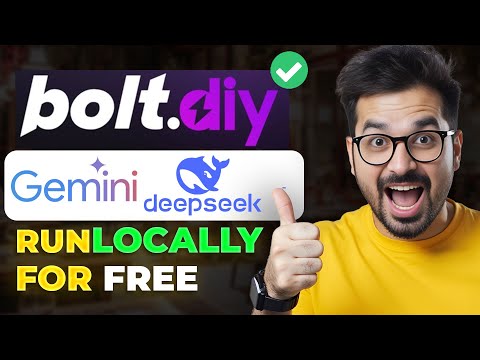Enhance Your GPT's Capabilities with a Complete Guide to Custom GPT Setup for Zapier Webhooks
Welcome back to Corbin AI! One of the common questions I received after my last video on creating a GPT using Zapier's new feature, AI actions, was how to achieve similar results using Zapier webhooks instead. In this article, I will guide you through the process of accessing Zapier automation through webhooks to build a custom GPT and provide value to end users.
Creating a New GPT Using Zapier Webhooks
To get started, we will create a new GPT in the ChatGPT platform. This GPT will serve as the underlying function to receive data via webhooks. We will also create an automation to pass data between the platforms.
Before we dive into the details, let me introduce myself. My name is Corbin, and I am a full-stack AI engineer. My goal is to provide practical advice on leveraging artificial intelligence in both personal and business settings. If you want to learn more about GPTs and AI applications, make sure to subscribe and check out our playlist on the OpenAI App Store.
Setting Up the Webhook Trigger
In the Zapier platform, we will set up a trigger using webhooks. Webhooks are a way to pass data between applications, allowing you to send or receive data and perform various actions. In this case, we will set up a webhook trigger to receive data from our GPT. To configure the trigger, follow these steps:
- Create a new Zap in Zapier.
- Select the Webhooks option as the trigger app.
- Choose the "Catch Hook" trigger event.
- Test the trigger to generate a data point, which we will use later.
Once the webhook trigger is set up, copy the webhook URL to your clipboard as we will need it later.
Configuring the GPT Schema and Webhook URL
In the ChatGPT platform, we will configure the GPT schema to send data via webhooks. The schema defines the structure of the data we send and receive. Follow these steps to configure the schema:
- Define the version of OpenAI you are using in the schema.
- Provide a name and description for the webhook integration.
- Specify the URL of the webhook by appending it to the base webhook URL provided by Zapier.
- Configure the request body with the necessary data properties, such as email and subject.
Once the schema is configured, save it and proceed to send a test message to verify the data is being received by the webhook trigger in Zapier.
Building the Automation Flow
Now that we have the GPT and webhook trigger set up, we can create an automation flow to send an email based on the data received. Follow these steps to configure the automation:
- Add a ChatGPT block to the automation.
- Set up a user message based on the subject of the received email.
- Generate an email body using the output from the ChatGPT block.
- Add an email action to send the email using your Gmail account.
- Specify the recipient, subject, and body of the email.
- Test the automation to ensure the email is sent successfully.
Conclusion
By following this guide, you have learned how to enhance your GPT's capabilities by setting up a custom GPT using Zapier webhooks. This allows you to pass data between platforms and perform various actions based on the received data. You can now leverage the power of AI to create more complex workflows and provide value to end users through your GPT applications.
Frequently Asked Questions
Q: Can I use this approach with platforms other than Zapier?
A: Yes, you can apply this approach to other platforms that support webhooks. The process may vary slightly, but the general idea remains the same.
Q: Are there any limitations to using webhooks for GPT setup?
A: While webhooks provide flexibility, it's important to note that they require some technical understanding and configuration. Beginners may find it challenging, but with practice, it becomes easier.
Q: How can I manipulate the data received via webhooks in my GPT?
A: To manipulate the data received via webhooks, you can parse and modify it within the GPT schema. This allows you to format and extract specific information according to your needs.
Q: Can I use webhooks to receive data in my GPT as well?
A: Yes, you can set up webhooks to receive data in your GPT. This opens up possibilities for bidirectional communication, allowing you to create more advanced and interactive applications.
Q: Are there any additional resources to learn more about GPTs and AI applications?
A: Definitely! You can explore our playlist on the OpenAI App Store for more information on GPTs and their potential applications. Additionally, make sure to follow us on Twitter for daily AI insights and check out our TikTok for fun and informative AI content.