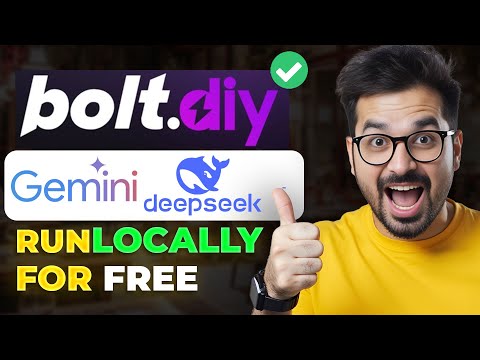Using Zapier and GPT-4V: A Comprehensive Guide to Setting Up ChatGPT's Image Reading Abilities
Welcome back! Today we're going to be learning how to use ChatGPT's ability to see and analyze images in the context of Zapier. As you can see from the video, you're able to actually look at images, analyze them, and provide valuable outputs based on the new OpenAI API. We're going to learn how to do that today.
Before we begin, let's take a look at the documentation that will help us create this API call. You can find the documentation in the description below. It's going to be pretty simple to preview and leverage this new model in Zapier. You'll learn how to send a request and receive a response so that you can start leveraging it in any context you may have in your business.
Setting Up the Zap
To demonstrate how to use ChatGPT's image reading abilities, we'll create a new Zap in Zapier. We'll set up an event trigger for when an image is dragged into a Google Drive folder. Your use case might be entirely different, but the process will be the same. All you need to know is how to send the request and receive a response.
Start by creating a new Zap and select the event trigger "When I drag an image to a Google Drive folder." Follow the prompts to authenticate your Google Drive account and select the folder where you want to monitor for new images. Then, drag a photo into the selected folder in Google Drive. For this example, we'll use a photo of three Australian Shepherds, and we'll see if ChatGPT can understand that these are puppies.
Configuring the OpenAI Block
Now, let's add an action to our Zap that will make the API call to OpenAI. Search for the OpenAI app and select the "API Request Beta" action. Since we're sending data to OpenAI for processing, choose the event type "Post". Fill in the appropriate URL for the GPT-4V completion, and add the JSON payload and the content type header with the value "application/json" to ensure our data is structured correctly.
In the JSON payload, we'll specify the GPT-4V model we want to use, set the prompt as "What's in this image?", and provide the URL of the image we want to analyze. Now, it's important to note that the image in Google Drive must be set to allow anyone with the link to view it. Otherwise, the API won't be able to access the image.
Once you've configured the OpenAI block, save the Zap and test the trigger. In the response, you should see the interpreted content of the image. For our example, we expect it to identify three Australian Shepherds as puppies.
Testing the Zap and Troubleshooting
If you encounter any issues while testing the Zap, there are a few things you can check. First, make sure the image format is supported by the API. Currently, supported formats include PNG, JPEG, GIF, and WebP. If necessary, convert the image to a supported format.
Next, ensure that the Google Drive folder link is correctly formatted in the OpenAI block. Follow the provided format and make sure "Anyone with the link" has permission to access the image. This step is crucial for the API to recognize and analyze the image.
Finally, retest the Zap to see if the output matches your expectations. You should see a response that accurately describes the content of the image. In our test, we expected to see a happy-looking Golden Retriever with its mouth open.
Conclusion
Congratulations! You've successfully learned how to access the OpenAI API for image analysis using ChatGPT. This opens up exciting possibilities for automation and integration in various contexts. Whether you're automating processes or building conversational experiences, you can leverage ChatGPT to understand and process images.
If you found this guide helpful, make sure to leave a like and check out our playlist on Zapier and its integration with over 5,000 apps. We're dedicated to demystifying AI for your personal and business life, so explore more content on Corbin AI. Thank you for tuning in, and until next time!
Frequently Asked Questions
-
What formats of images does the OpenAI API support?
The OpenAI API currently supports PNG, JPEG, GIF, and WebP image formats.
-
Can I use the OpenAI block in Zapier for conversational purposes?
No, the OpenAI block in Zapier is specifically designed for making API requests to the OpenAI backend. For conversational purposes with the GPT-4V model, you'll need to use a different approach.
-
Why is it important to set the image in Google Drive to "Anyone with the link"?
Setting the image in Google Drive to "Anyone with the link" ensures that the API can access and analyze the image. Without proper permissions, the API won't be able to process the image.
-
Can I automate multiple tasks using ChatGPT's image reading abilities?
Yes, you can automate various tasks using ChatGPT's image reading abilities. By integrating the OpenAI API with other apps and services, you can create powerful automated workflows based on image analysis.
-
Where can I find more resources on Zapier and AI integration?
You can find more resources and explore further content on Corbin AI. We have a dedicated playlist on Zapier and its integration with various apps, helping you unlock the full potential of AI automation.