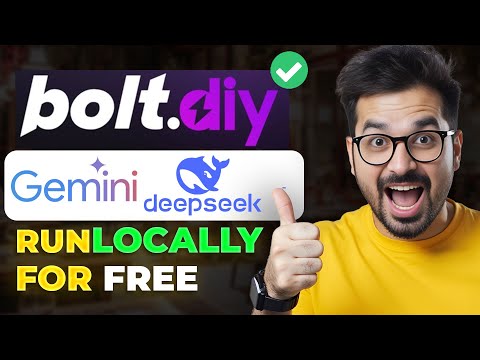Mastering OpenAI's Assistant API and Zapier Automations: The Ultimate Guide to Simplifying File Management
Introduction
Welcome to Corbon AI! In this technical video, we will dive into using Zapier and OpenAI to leverage the Assistant API and simplify file management. If you have a large number of files in your company and want an effective way to filter through them, this guide is for you.
In today's tutorial, we will use the example of a real estate company and explore how to filter data files associated with specific properties. By combining the power of Zapier and OpenAI, we can create a no-code solution that automates the process of accessing and analyzing files, allowing us to answer questions more effectively and efficiently.
Setting Up the Company Data Assistant
To begin, we need to create an Assistant API dedicated to our company data. This will serve as our centralized database where we can store all relevant files for our real estate company. It is recommended to limit each file to a maximum of five pages on a Google doc, using a 12-point Roman font. This approach ensures that we have manageable data files for optimal performance.
Create an Assistant API named "Company Data" or any name you prefer. Add all the data files associated with your company to this Assistant. In our example, we have two files: "Paragon Miami Beach #801" and "North Pine Crest Home." Each file contains relevant information about the respective property. By organizing our data into separate files, rather than loading one large file, we can achieve better results when using the Assistant API.
Creating an Automation Workflow in Zapier
Now, let's move to Zapier and create an automation workflow. We will set up an event that triggers when we receive an email from a potential lead inquiring about a specific property. Our goal is to filter through the data in our database and find the corresponding file for that property. Then, we will generate a draft email with all the relevant information to respond to the lead.
Start by selecting the trigger event as a new email matching a search criteria in your email provider. In the search criteria, you can specify either the subject line or the body of the email to look for the property name. This allows you to customize the search based on your specific email setup. Once you configure the trigger, test it using sample data or a real email.
Since we want to ensure that the trigger only captures relevant leads, we add a filter block to check if the email is a potential lead. Define the criteria for lead emails, such as specific keywords in the subject or body. This filtering step ensures that we only proceed with emails that indicate a potential lead.
Next, we add a Chad GPT block to find the specific property mentioned in the email. By using the generated lead data as the input, we can extract the property name from the email. This helps us match the property with the correct data file in our database.
After identifying the property, we add another Chad GPT block to find the relevant file in our database. This block communicates with the Assistant API we created earlier, using the property name as the search criteria. By specifying the file name in the block, we can locate the exact file we need for that specific property.
Finally, we add an email action block to generate a draft email with all the information about the property. This email includes details such as price, size, and any other relevant information retrieved from the data file. You can customize the email template as per your requirements, ensuring it provides all the necessary details for the lead.
Testing and Finalizing the Workflow
Once you have set up the workflow, test it with sample data to ensure everything is working correctly. If the workflow runs smoothly, you can proceed to use it with real leads and inquiries. The output will be a draft email containing all the information about the property, ready for you to review and send.
Feel free to modify the workflow according to your specific needs. For example, you can add a Google Drive block to attach a PDF file related to the property in the drafted email. This enhances the response and provides additional resources to the lead.
Remember to always fine-tune and optimize your workflow based on real-world usage and feedback. Continuously monitor and improve the process to ensure maximum efficiency and accuracy in handling inquiries and managing files.
Conclusion
By leveraging OpenAI's Assistant API and Zapier automations, you can simplify the process of file management and improve your response to inquiries. The combination of these powerful tools allows you to filter through large amounts of data efficiently, find the relevant files for specific properties, and generate draft emails with all the necessary information.
Mastering the Assistant API and Zapier automations opens up endless possibilities for automating various tasks and processes within your business. Whether you are in the real estate industry or any other field, this guide provides a solid foundation for leveraging AI capabilities to streamline your operations.
Frequently Asked Questions
-
Can I use this workflow with other industries, not just real estate?
Absolutely! The workflow described in this guide can be applied to any industry that deals with a large amount of data and requires efficient file management. Simply adjust the specific details based on your industry's requirements and data sources.
-
Is there a limit to the number of files I can handle with this workflow?
There is no specific limit. However, if you have a large number of files, consider adding a path block to handle the filtering and selection process. This will ensure smooth performance and optimize the workflow for scalability.
-
Can I customize the email template and add my own branding?
Absolutely! The email template used in this workflow is just a starting point. Feel free to customize it based on your branding, style, and specific messaging. Add your company logo, contact information, and any other elements that align with your brand identity.
-
Can I integrate other tools or APIs into this workflow?
Yes! Zapier provides a wide range of integrations with various tools and APIs. If you have other tools or APIs that complement this workflow, you can easily integrate them into your automation. Explore Zapier's extensive list of integrations to enhance your workflow even further.
-
How can I improve the accuracy and efficiency of this workflow?
Continuous testing, monitoring, and fine-tuning are crucial to improving the accuracy and efficiency of any workflow. Pay attention to any inconsistencies or errors in the output and iterate on the workflow accordingly. Solicit feedback from users and make necessary adjustments to optimize the performance.