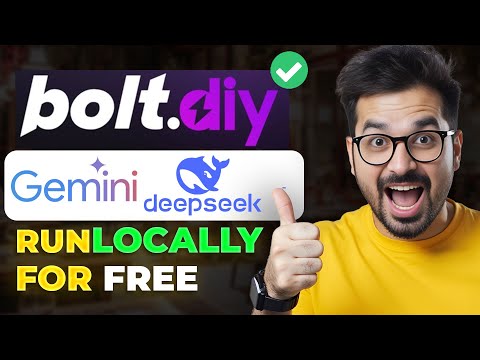"Step-by-Step Guide: Installing and Using Black Box AI in VS Code for 2023 Setup"
Hello friends, my name is Sonu Sagar, and in this article, we will explore the process of installing and using the Black Box extension in Visual Studio Code. The Black Box extension is a powerful tool that allows programmers to quickly generate code for specific programming questions within seconds. We will cover the steps to install and set up the Black Box extension, as well as how to use it effectively. Let's get started!
Installing Black Box AI
To begin, open Visual Studio Code and navigate to the extensions option on the left side of the screen. In the search bar, type "Black Box" and scroll down until you find the Black Box AI extension. Look for the extension with a blue checkmark (indicating it has been verified by the VS Code team) and click on it to install.
Setting Up Black Box AI
Once you have installed the Black Box extension, you are ready to set it up for use. In your code file, create a simple file in HTML or any other programming language of your choice. After typing a forward slash ("/"), write your programming question. For example, if you want code for a login page, you can write "login page?" after the forward slash.
Using Black Box AI
Now, with the Black Box extension installed and your programming question written, it's time to generate the code. Simply type "Black Box" in your code editor, and Black Box AI will search for the code relevant to your question. Once you see the code suggestion, press the Tab button to insert the code into your file. You can now use the code as a starting point for your project or modify it further to meet your specific requirements.
Testing Black Box AI
To test the functionality of Black Box AI, you can open your code file with a live server. This will allow you to see the output of the generated code and make any necessary adjustments. In the case of our example with the login page, you can click on the right button and choose to open the file with a live server. This will launch the login page in your default browser, where you can interact with it and ensure it meets your needs.
Conclusion
The Black Box AI extension for Visual Studio Code is a valuable tool for programmers, allowing them to quickly generate code for specific programming questions. By following the step-by-step guide above, you can easily install and set up the Black Box extension in your VS Code editor. Once installed, you can use it to generate code snippets for various programming questions, saving you time and effort. We hope this guide has been helpful, and we encourage you to explore the power of Black Box AI in your coding journey.
Frequently Asked Questions (FAQs)
-
1. Can I use the Black Box AI extension with languages other than HTML?
Yes, the Black Box AI extension is compatible with a wide range of programming languages. You can use it with HTML, CSS, JavaScript, Python, and many more.
-
2. Is the code generated by Black Box AI always accurate?
While Black Box AI provides helpful code suggestions, it's important to note that the generated code should be reviewed and tailored to your specific requirements. It's always a good practice to understand and validate the code before implementing it.
-
3. Can I modify the code generated by Black Box AI?
Absolutely! The code generated by Black Box AI serves as a starting point. You are free to modify the code to suit your needs and add additional functionality as required.
-
4. Are there any limitations to the Black Box AI extension?
While the Black Box AI extension is a powerful tool, it might not have code solutions for every programming question or scenario. It's always recommended to have a good understanding of programming concepts and to use the generated code as a reference or starting point.
-
5. Can I request additional features for the Black Box AI extension?
Yes! The development team behind Black Box AI is constantly working on improving the extension. You can provide feedback and suggest new features through the official VS Code extension marketplace.