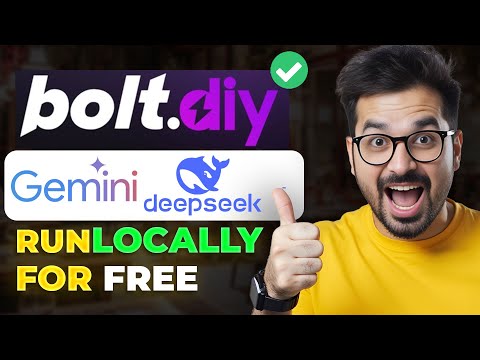Turnitin: Your Ultimate Guide to Checking Plagiarism (2024 Updated)
Welcome to the ultimate guide on how to check plagiarism using Turnitin! In this article, we will provide you with a comprehensive description and analysis of Turnitin, a widely used plagiarism detection tool. We will walk you through the process of accessing Turnitin, creating an account, submitting your paper, and interpreting the plagiarism report. Let's get started!
Accessing Turnitin
In order to use Turnitin, you must first obtain a class ID and enrollment key from the Turnitin administrator of your college or university. These credentials are necessary for creating an account on the Turnitin website. Unlike other online services, you cannot create a Turnitin account using a personal email address. You will need an educational email address provided by your institution's staff.
Creating an Account and Logging In
To create a new Turnitin account, simply visit the website and follow the instructions provided. Once you have an active account, you can log in using your account details. Upon logging in, you will be directed to your homepage.
Accessing Your Class Page
On your homepage, you will see a list of different languages in which you can generate your plagiarism report. To access your class page, click on the active class name. Here, you will find one or more assignment submission options for generating your plagiarism report. Keep in mind that you cannot submit more than three papers within a 24-hour period. If you have multiple papers to check, utilize the options provided in your account.
Submitting Your Paper
To submit your paper for plagiarism checking, click on the "Submit" button. You will be presented with a file uploading form. You can either choose the single file uploading option or opt for the cut and paste option. For the single file uploading option, simply select your file and click "Open." The system will then analyze your file and provide a preview. Once you are satisfied with the preview, click "Confirm" to submit your paper for checking.
Interpreting the Plagiarism Score
After submitting your paper, congratulations on completing the submission process! To view your plagiarism score, click on "Return to Assignment List." Here, you will see your plagiarism percentage, which may vary depending on the originality of your work.
Viewing the Sources
If you wish to see the exact sources from which you have taken text, click on the "View" button. A new window will open, displaying your paper with highlighted sections indicating potential plagiarism. You can filter out different elements by using the options provided. Make sure to click "Apply Changes" and enable the high-resolution option for a clearer view.
Downloading the Plagiarism Report
To obtain the final plagiarism report, click on the download arrow and select "Current View." The report will be downloaded to your device in a few seconds. Open the downloaded file, and you can scroll to the end to see the exact sources from which you have taken or copied the text. The report will display the percentage of plagiarism and the corresponding sources.
Supported File Formats
It is important to note that Turnitin only accepts specific file formats for generating plagiarism reports. Make sure your file is in one of the supported formats to obtain an accurate report.
Conclusion
In conclusion, Turnitin is an invaluable tool for checking plagiarism in academic papers. It provides an efficient and reliable means of ensuring the originality of your work. By following the steps outlined in this guide, you can easily submit your papers, interpret the plagiarism score, and obtain the necessary reports. We hope this guide has been helpful in your understanding of Turnitin and its functionalities.
Frequently Asked Questions
-
1. How do I obtain a class ID and enrollment key?
To obtain a class ID and enrollment key, you need to contact the Turnitin administrator of your college or university. They will provide you with the necessary credentials.
-
2. Can I create a Turnitin account with a personal email address?
No, Turnitin requires an educational email address provided by your institution's staff to create an account.
-
3. How many papers can I submit within a 24-hour period?
You can submit a maximum of three papers within a 24-hour period. If you have more papers to check, use the options provided in your Turnitin account.
-
4. Can I view the exact sources from which I have taken text?
Yes, you can view the exact sources by clicking on the "View" button in Turnitin. The sources will be highlighted in the paper.
-
5. Which file formats are supported by Turnitin?
Turnitin supports specific file formats such as DOC, DOCX, PDF, TXT, and RTF. Make sure your file is in one of these formats to generate a plagiarism report.