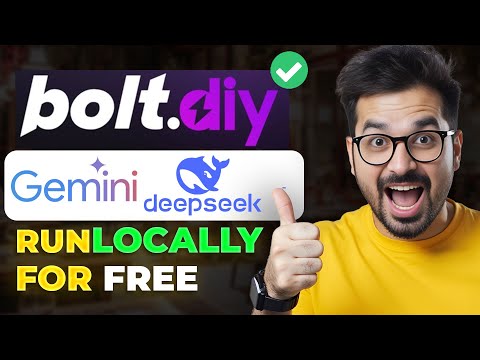Revolutionize Video Creation: Explore AI-Driven Video Generations with 5 Cutting-Edge Motion Brushes
Comprehensive Description and Analysis
AI and animation have been rapidly evolving, and the field of video generation is no exception. Recently, Runway ml released their new multi motion brush tool, which allows users to paint on an image and direct the motion in the AI generation. With the update to the motion brush, users can now apply five coats of paint to dictate the direction of different elements in a scene. In this article, we will explore the process of using the motion brush and showcase various outputs generated using this tool.
Introduction to Runway ml Gen 2
In order to get started with the new multi motion brush tool, we need to access Runway ml Gen 2. This version of the software provides a user-friendly interface and numerous controls for manipulating the AI-generated motion. Once we have uploaded an image, we can begin using the motion brush to add direction and motion to different elements within the scene.
Using the Motion Brush
When using the motion brush, we are presented with a user interface that offers five different brushes to choose from. These brushes can be applied to various parts of the image to control the motion. For example, brush one can be used to add motion to the protagonist, while brush two can be used for flowing petals in a vortex. Each brush can be customized with different motion settings such as horizontal, vertical, and ambient motion.
Adjusting the Brushes
It's important to note that if we paint over a certain area with a new brush, it will replace the previous motion applied. Therefore, we should carefully select the areas we want to modify and adjust the brush size and motion settings accordingly for each brush. By experimenting with different combinations of brushes and motion settings, we can create unique and dynamic animations.
Saving and Generating the Animation
Once we are satisfied with the motion applied using the motion brush, we can save our changes by adding a description and text prompt. Additionally, we have the option to adjust the camera motion, such as zooming in or out. After saving our changes, we can generate the animation and view the output.
Analysis of Generated Outputs
The generated outputs using the motion brush tool can vary in quality and accuracy. In some cases, the motion applied may not closely follow our guidance. However, by adjusting the motion rates and experimenting with text prompts, we can potentially improve the output. It's important to note that these limitations are not unique to Runway ml, as other AI-generated animations may also have similar issues.
Exploring Different Images
In order to showcase the capabilities of the motion brush, we have tested it with a selection of different images. The results demonstrate the versatility and potential of this tool in creating visually stunning animations. By combining multiple brushes and experimenting with different images, users can unlock endless creative possibilities.
Conclusion
The new multi motion brush tool in Runway ml Gen 2 offers exciting opportunities for AI-driven video generation. With the ability to apply five coats of paint and direct the motion of different elements in a scene, users can easily create dynamic and captivating animations. Although there may be some limitations and room for improvement, the overall potential of this tool is impressive. AI and animation continue to evolve, and it's exciting to be a part of such advancements in video creation.
FAQs
-
Q: How does the multi motion brush tool work in Runway ml Gen 2?
A: The multi motion brush tool in Runway ml Gen 2 allows users to paint on an image and direct the motion in the AI generation. By applying different brushes with customizable motion settings, users can create dynamic animations with precise control over various elements in a scene.
-
Q: Can the motion brush be applied to any image?
A: Yes, the motion brush can be applied to any image. Users can experiment with different images and explore the possibilities of creating visually stunning animations by manipulating the motion of different elements within the scene.
-
Q: Are there any limitations to the motion brush tool?
A: Like any AI-driven tool, the motion brush tool has some limitations. The generated outputs may not always closely follow the user's guidance, and there may be room for improvement in terms of quality and accuracy. However, by experimenting with different motion rates and text prompts, users can potentially enhance the output.
-
Q: Can the motion brush tool be used for professional video production?
A: Absolutely! The motion brush tool can be a valuable tool for professional video production. By combining the power of AI-generated motion with the creative input of video creators, stunning animations can be created that captivate audiences and enhance the overall visual experience.
-
Q: What are the future possibilities for AI-driven video generation?
A: The future possibilities for AI-driven video generation are vast. As AI and animation technology continue to advance, we can expect even more sophisticated tools and techniques that empower creators to push the boundaries of their creativity and produce truly innovative and visually stunning videos.